Focus on what matters most...
Your People
All-in-one complete HR Software that will transform your people management, saving you money and time!



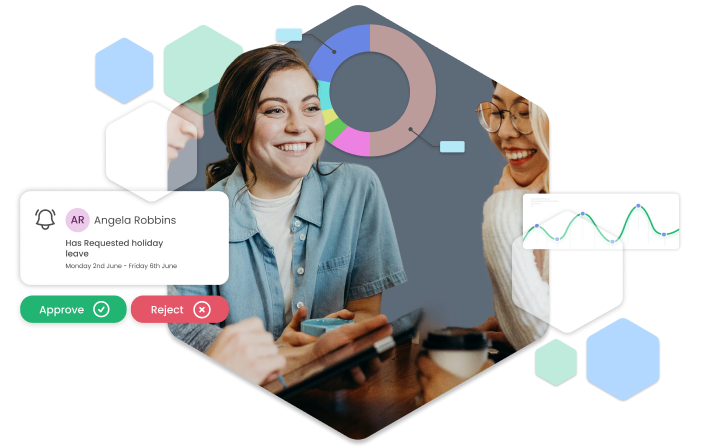
Some of Our Happy HRLocker Customers
Trusted by over 100,000 users in 55 countries worldwide

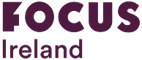




All-in-One HR Software to Manage Your People
HRLocker simplifies every stage of the employee journey
HRLocker is a Trusted Irish HR Software Solution With Over 100,000 Users
More than 1000 businesses, from growing SMEs to large enterprises, rely on HRLocker to simplify HR Management and keep their operations running smoothly.
1000+
Businesses
100k+
Happy Users
1m+
Logins
What Our Customers Say

The ability to log different types of leave and complete performance reviews online has completely transformed the way we work.

Kelly Uphill
Chief People Officer
Healthcare21

Thanks to HRLocker, all our documentation is organised, signed, and compliant, including GDPR, health and safety, and company policies.

Lynne Oglesby
Director of Finance & Operations
NYCI

There are no more messy and time-consuming email trails. We can pull reports on all aspects of the system and employees as well.

Ruth Hennelly
Managing Director
Hennelly Finance

Having instant access to everything I need, combined with streamlined communication, has made my day-to-day work significantly easier.

Dawn Tudberry
Group HR Manager
Gusto Group

With HRLocker, we can easily manage all our HR needs across three countries through one straightforward and user-friendly system.

Shane Mansell
Director
ResNet

HRLocker makes it simple for both staff and management to manage leave, store key documents, and generate reports all in one place.

Hilary Dempsey
HR Manager
Life Credit Union
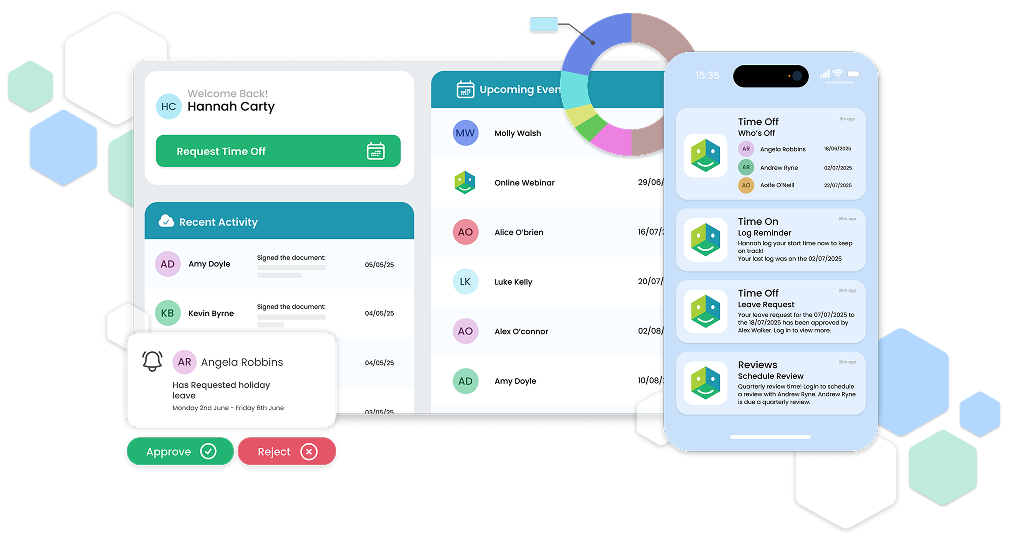
Frequently Asked Pricing Questions
-
With HRLocker you receive the support of our award-winning Customer Support team. Our HRLocker Implementation Specialists will work with you to ensure smooth, efficient adoption of our automated processes and user-friendly platform.
-
You can take advantage of our user-friendly video tutorials and a live product demo with your dedicated Implementation Specialist.
-
Yes, HRLocker works with you as your business grows, making it easy to add users and switch plans.
-
Customising your leave types, policies and rules is easy with HRLocker so that you can tailor the system to the needs of your employees and business.







